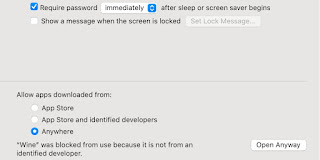Linux Terminal komutları
screen kullanımı: screen : diyerek yeni ekran açılır. screen -ls : screen listesini gösterir. screen -r : tek bir tane ekran açıksa o ekranı devam ettirir. ls den bakılan pid değeri yanına yazılırsa ilgili ekrana devam edilir. <pwd // bulunulan dizini gösterir. cd .. // istenilen dizine gider. touch // dosya oluşturur. ls // dizindeki dosyaları listeler. mkdir klasör oluşturur. top kullanımı : (https://phoenixnap.com/kb/top-command-in-linux) List All Processes To list all running Linux processes on your system, open a terminal and enter: top Sort Processes By default, top sorts the process list using the %CPU column. To sort processes using a different column, press one of the following keys: M . Sort by the %MEM column. N . Sort by PID column. T . Sort by the TIME+ column. P . Sort by the %CPU column. In the following example, the process list is sorted by the %MEM column: Send...